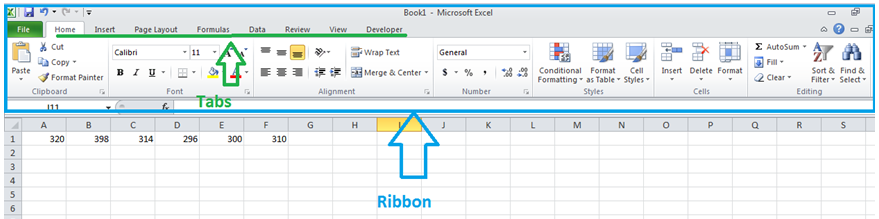Ribbon is the upper part of excel spreadsheet where excel’s features and commands are available, ribbon consists of several tabs dedicated to different functionalities. Each tab has its own set of functionalities that we could perform. Below is the figure showing excel ribbon and tabs.
Ribbon is the entire upper part of an excel sheet as you could see in the figure enclosed in blue line.
Tabs are available inside the ribbon, as you could see Home, Insert and Data are different ribbons shown in green here.
Below we will explain each of the tabs present in ribbon.
Functionalities Of Different Tabs In Excel Ribbon
| Excel Tab | Tab Description |
|---|---|
| File | File tab contains all commands for opening, closing, saving, and creating new Excel workbooks. It also includes print commands, document properties, e-mailing options, and help features. You could open recent documents, manage excel versions from File tab. |
| Home | It is the default tab when excel opens, contains some of the most important and frequently used Excel features. Commands such as formatting, cutting, copying, pasting, inserting and deleting rows and columns are available in the Home tab. Changing color of the font ,fill color, conditional formatting ,sorting, find and replace operations could also be performed in Home tab. |
| Insert | We could insert different types of objects like charts, pictures, shapes, PivotTables, hyperlinks, math’s symbols and equations etc from Insert tab. Charts are one of the important objects that we could insert from Insert tab, wide range of charts are available in the Insert tab. |
| Page Layout | This tab has all the features related to layout and appearance of the page like printing properties such as margins, orientation etc. We could also remove row and column headers name and grid line appearance of the sheet using Page Layout tab in excel. |
| Formulas | We can insert functions of different nature like mathematical, text, financial and day and date in this tab. We could also define name range, set the calculation options manual or to automatic using this tab. |
| Data | We could interact with other external data sources using Data tab in excel, we could connect excel with Access, SQL or any other external queries. Frequent operations like Filtering, sorting of data could be done in this tab, splitting data in one column to multiple columns could be performed using text to Columns option in this tab. |
| Review | Includes protection features like password protecting a sheet or workbook, Spelling checker and Thesaurus. |
| View | This tab helps us in adjusting appearance of the sheet. It has a lot of options to customize the visual appearance of the sheet as required. |
| Developer | This tab has some advanced features like options to open VB editor to write VB macros, we could add objects like drop down, scrolling bar and other dashboard related objects. |